Home / SEO / How To Use The Scraper Extension For SEO
How To Use The Scraper Extension For SEO
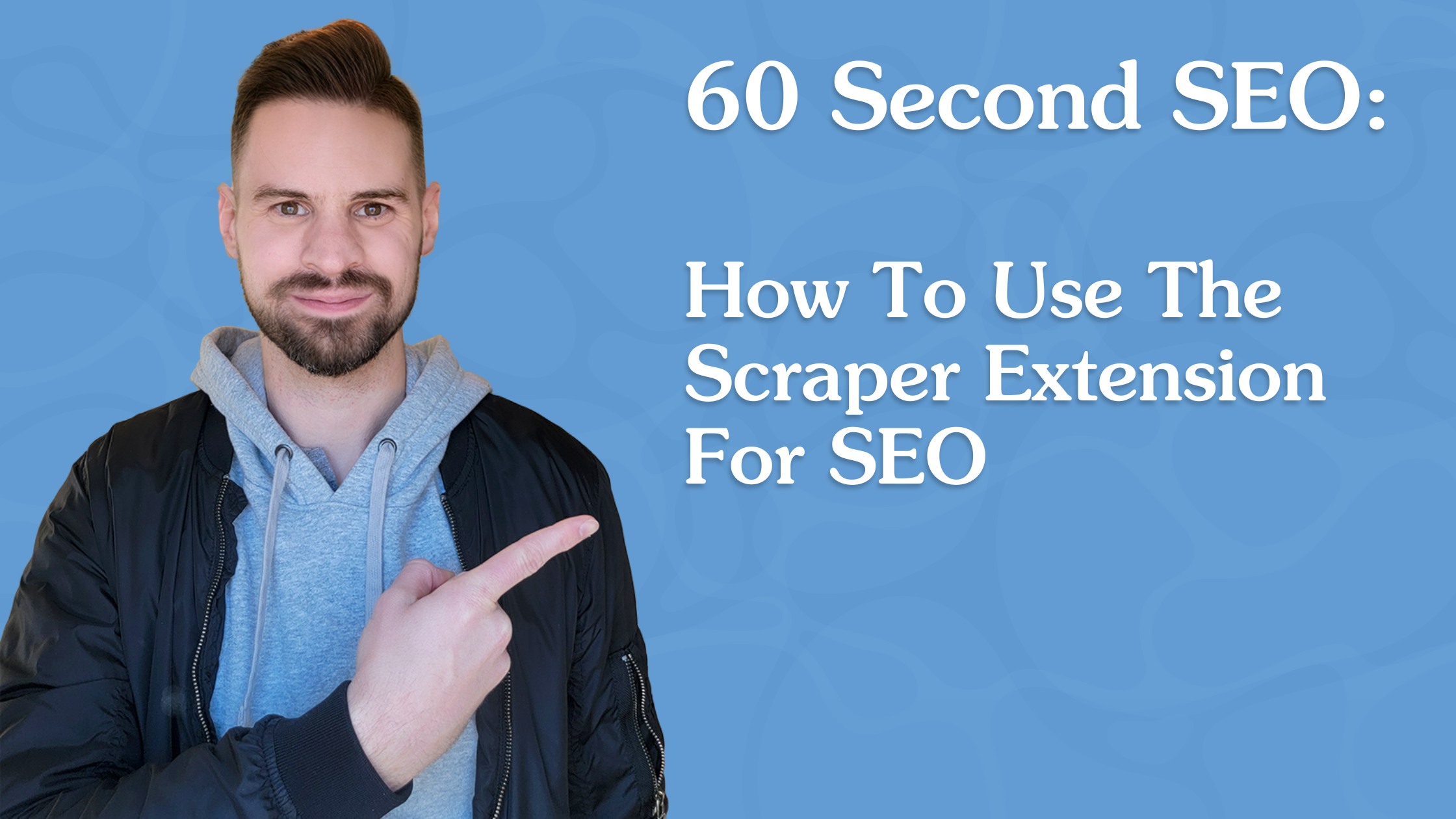
Contents Overview
Hi, I’m Chris Long, and welcome to another episode of “60-Second SEO”.
Today we’re going to talk about a great Chrome extension that’s really helped improve my productivity as an SEO. It’s called Scraper.
It’s a really great tool to quickly extract any information you want from a given page. So I’ve added this to Chrome, and I can start accessing it by right-clicking different elements on a page.
So let’s say I wanted to extract information from the Okta site about their navigation. So you click on their navigation, right-click. And here I can see a “Scrape Similar”. I’m just going to click that, and you can see it automatically grabs all of their different navigation items in that list.
I could even play around with the regex a little bit. click “Scrape”. and now I’ve quickly extracted over 30 different navigation elements in about 10 seconds. You can also use this for other elements as well. Let’s say I wanted to start scraping down some of their blog heading tags. Once again, highlight and click, “Scrape Similar”. and here you can see it’s scraping down all of the different H2 tags that it finds on the page.
So a really powerful way to quickly get information that you want from a page without having to manually copy, paste, or write custom code in order to be able to do so.
About Chris Long
MORE TO EXPLORE
Related Insights
More advice and inspiration from our blog
How To See When ChatGPT Is Quoting Your Content By Analyzing Log Files
The way people find and consume information is shifting fast, and...
Dan Hinckley| July 25, 2025
How AI Powered Search Is Changing Marketing, and What You Can Do About It.
Imagine you need a new washer/dryer. In the past you’d read...
Dan Hinckley| July 25, 2025
How To Find Pages On Your Site That ChatGPT May Be Hallucinating
As AI chatbots like ChatGPT become increasingly popular, more users are...
Dan Hinckley| July 25, 2025





